Have you wondered what exactly AWS is and why is it important? Do you want to make informed design decisions about which services to use? Do you want to gain expertise to leverage the cloud for your own projects? In this course, you will learn to interface with the AWS cloud. You will then develop software to send data to and receive data from the cloud. Along the way, you’ll learn how to structure your project with a variety of these difference services. Learning Goals: After completing this course, you will be able to: 1) Understand what the cloud is and how it works. 2) Install and configure the AWS CLI and SDK on a Linux system. 3) Use various AWS services such as EC2, IoT, and many more. 4) Build projects that heavily leverage the cloud. 5) Integrate the cloud into embedded systems.
Polly

Loading...
Reviews
4.7 (35 ratings)
- 5 stars80%
- 4 stars14.28%
- 2 stars2.85%
- 1 star2.85%
VP
Sep 6, 2018
good presentation more understandable through the practical . Almost i am enjoying this course .
DK
Sep 7, 2019
Very Good course for the people who are in IoT cloud services as well as product development.
From the lesson
Cloud 101 for Dragonboard 410c
We learn about the Cloud and how to use it for our projects.
Taught By
Ganz Chockalingam
Principal Engineer
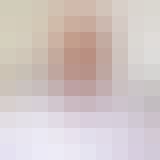
Harinath Garudadri
Associate Research Scientist
