This course is the second course in the specialization about learning how to develop video games using the C# programming language and the Unity game engine on Windows or Mac. Why use C# and Unity instead of some other language and game engine? Well, C# is a really good language for learning how to program and then programming professionally. Also, the Unity game engine is very popular with indie game developers; Unity games were downloaded 16,000,000,000 times in 2016! Finally, C# is one of the programming languages you can use in the Unity environment. This course assumes you have the prerequisite knowledge from the previous course in the specialization. You should make sure you have that knowledge, either by taking that previous course or from personal experience, before tackling this course. Throughout this course you'll continue building your foundational C# and Unity knowledge by exploring more C# and Unity topics and finishing the Unity game you started at the end of the previous course. Module 1: Learn how we make decisions in our code Module 2: Learn how to get and use player input in your Unity games Module 3: Learn how to use iteration (looping) to repeat actions in your code Module 4: Learn how we can store lots of data in arrays and lists “Unity” is a trademark or registered trademark of Unity Technologies or its affiliates in the U.S. and elsewhere. This course is an independent work and is not sponsored by, authorized by, or affiliated with Unity Technologies or its affiliates
Arrays in Practice

Loading...
Reviews
4.8 (586 ratings)
- 5 stars84.64%
- 4 stars11.94%
- 3 stars1.87%
- 2 stars0.51%
- 1 star1.02%
RJ
Mar 31, 2019
I liked working on the same project during the course as opposed to doing separate exercise at the end of each week. This helps to better understand how it all comes together.
HK
Oct 14, 2023
One of the best courses to learn gave development in unity and to improve your programming skills. And Dr.T is one of the best programming teacher I have ever met.
From the lesson
Arrays and Lists
Taught By
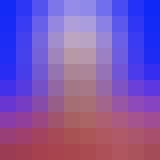
Dr. Tim "Dr. T" Chamillard
Associate Professor
